Step 3: Identify buyers engaging with your product
This guide will walk you through using the People List feature to effectively track and analyze buyer activity.
Step 1: Navigate to Identified under People in the left sidebar
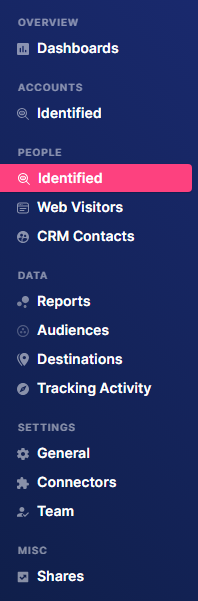
Step 2: Click on the Filters dropdown, type Purchase Date in the search bar, then click Purchase Date and add conditions. This allows you to filter out non-buyer accounts.
We will display only buyers who made a purchase in the year 2025.
Step 3: Click on the Filters dropdown again, type Engagement in the search bar, and select Engagement Level, Engagement Trend, or Last Engagement Date.
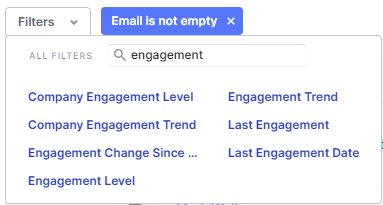
For this example, we’ll use Last Engagement Date to display only buyers who engaged with the product in the year 2025.
Step 4: Scroll to the far right to view the headers displaying buyer engagement details.
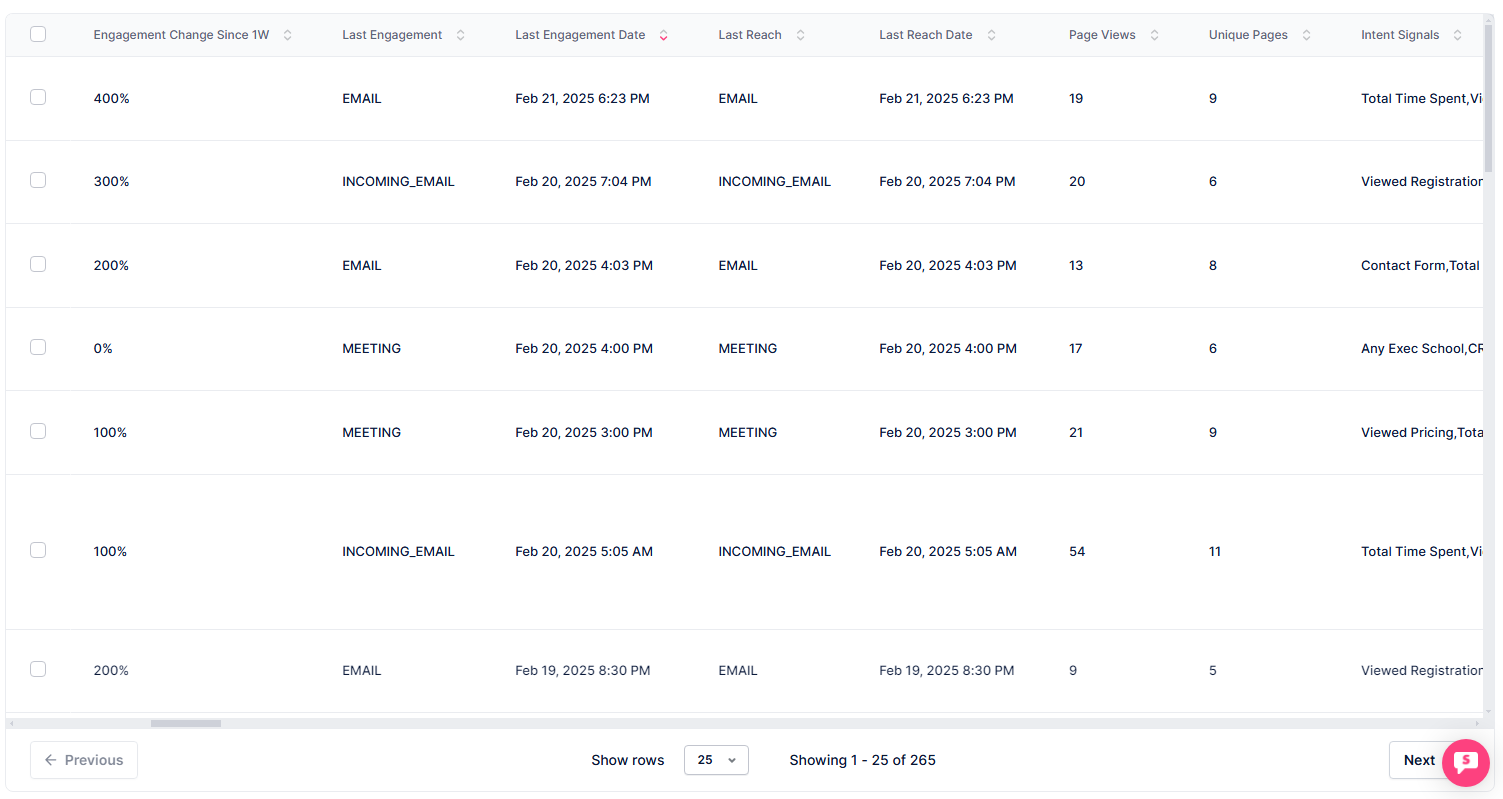
Here, you'll see details about the buyer's engagement with the product.